Iphone Bluetooth Connectivity & Compatability Without Mobile Apps
Pretty everyone who has a phone has a smartphone and therefore it is only fitting that hearing aids brands have adapted their technology within their devices to incorporate the smartphone into their feature set.
Since the launch of the iPhone 5, Apple has also been dedicated to not only accomodating hearing aids with Bluetooth technology but also adding unique system preferences that hearing aid wearers can use to apply to their hearing device through their iPhone.
iPhone apps
Apple now has many options for hearing aid wearers to use with their iPhone smartphones so you can remotely adjust your hearing aids settings at the touch of your fingertips. Adjustments such as volume, frequency, battery level, remote care with your local audiologist and much more. Take a look at some of the most popular iPhone hearing aid apps further down the page.
Dont Miss: Compilot Pairing
How The New Apple Watch Works In Conjunction With Hearing Aids
Disability rights groups have long been praising Apple for its dedication to developing accessible technology for people with visual and hearing impairments. Many people with these impairments have even gone as far as saying that iOS devices have dramatically changed their lives for the better.
Apples newest device, the Apple watch, is the latest device to hit the headlines for its fantastic accessibility features, particularly for those with impaired hearing. The latest version of the watch can be used to set mono audio, sending both audio channels into a single ear, so that hearing aid users can hear missed music or notification sounds.
The watch also has a Taptic Engine, which can be configured with a specially designed Prominent Haptic setting, which pre-announces common alerts to those with impaired hearing.
How Do You Know What Type Of Hearing Aids You Have
For Oticon hearing aids, the name of the hearing aid should be somewhere along the spine of the hearing aid .
Phonak hearing aids indicate their platform with a letter before the numbers in the name of the hearing aid. For example, a Phonak Sky 70 level Power Rechargeable hearing aid would be Phonak Sky M70 PR or a Phonak Sky Belong 70 level super power hearing aid would be Phonak Sky B70 SP. The name will be on the spine of the hearing aid .
Things to Keep in Mind:
- Make sure your accessories are fully charged each day to ensure a full day of streaming when eLearning.
- Hearing aid batteries will drain more quickly while streaming due to the amount of power needed to maintain connectivity.
- If you are using an accessory to connect to a computer and need to use a microphone for meetings, you will need to make sure the accessory is close to your face or around your neck and the microphone is unobstructed by clothing and hair. You also want to make sure the accessory is not touching any jewelry while using the microphone.
If you have any issues with connectivity or getting in touch with your audiologist, the manufacturers are able to troubleshoot any issue with you. Dont wait, please call the manufacturer of your hearing aids to get assistance!
Oticon Patient Care Hotline: 1-800-526-3921 option 6
Phonak Patient Care Hotline: 1-800-679-4871 or you can use the consumer website.
Also Check: How To Pair My Oticon Hearing Aids To My Iphone
How To Pair Your Hearing Aids With Your Iphone:
1. Re-boot your iPhone
2. Take your hearing aids out of your ears and open the battery doors
3. Go to Settings on your iPhone
4. Go to General
6. Go to Hearing Aids
7. Close your battery doors
8. Your name and the hearing aids will pop up under devices
9. If you wear 2 hearing aids you will see L + R
10. If you only wear 1 you will see either L or R depending on which side you wear your aid
11. Click on the box with your aids labeled
12. You will then get a pop up box to PAIR your aids with your phone click PAIR
13. If you wear 2 aids this box will pop up 2 times and you have to hit PAIR a second time.
14. Your aids are now paired with your iPhone. Enjoy!
Hearing aids available with direct-to-iPhone Bluetooth capability include Oticon Opn, Resound Linx, Starkey Halo, and Widex Beyond. Coming soon– Phonak Direct which will have direct to iPhone and Android phone Bluetooth connectivity. All these and more available at The Center for Audiology-Houston, and The Center for Audiology-Pearland. Call today at 713-255-0035 to schedule a free demo and 2 week trial of made-for-iPhone hearing aids!
Text Size:
Pairing Oticon Opn Hearing Aids With Tv Adapterprint
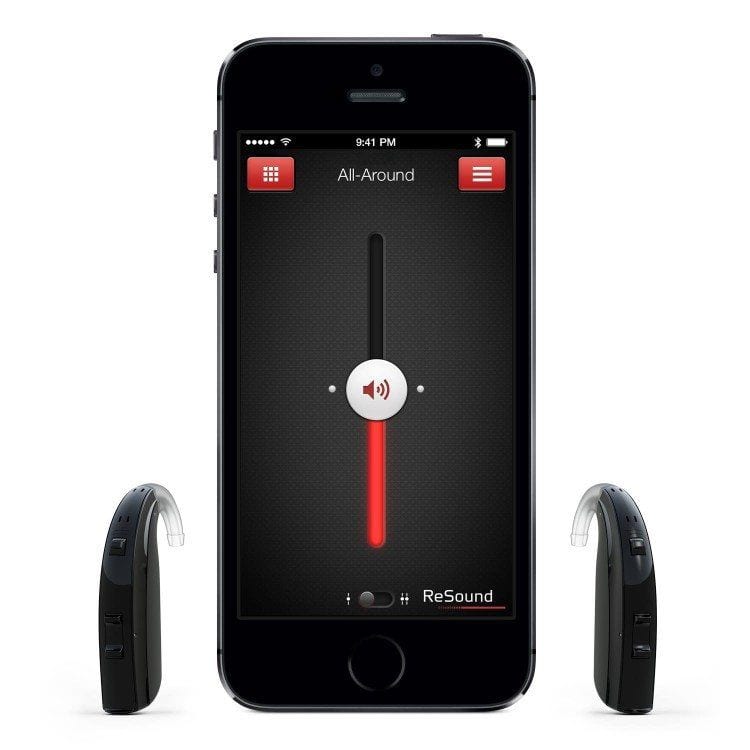
Make sure your TV Adapter is connected to your TV and plugged in. You should see a blinking BLUE light.
Open and close the battery doors on both of your hearing aids . If you have rechargeable hearing aids, hold the volume down button for 3 seconds to turn them off, then do this again to turn them on. Now they will be in pairing mode for 3 minutes .
Place both hearing aids on top of the TV Adapter
Pairing is completed when the TV indicator light is solid BLUE. It will remain blue for 30 seconds, then change colors. If the RCA cables were used, both indicator lights should turn green. If the optical cable was used, one indicator light should be green, and the other blue.
Follow this guide to properly connect the TV Adapter to your Television:Once a TV Adapter has been paired with your hearing aids it will be available as a program in your hearing aids.There are a few ways to change programs in your hearing aids:
-
Press and hold the button on your hearing aids for a brief 2 seconds .
-
Press and hold the plus button on your Connect clip for 3 seconds.*The program cycle will depend on the programs already available in your hearing aids. If you have 2 programs before pairing with the TV Adapter then a 3rd program will be made*
Pairing Oticon Opn hearing aids with traditional batteries with TV Adapter
How to change the program on an Oticon miniRITE hearing aid
Don’t Miss: What Is The Random Ringing In Your Ears
Faultless Audio On Ipad And Iphone With Oticons Opn
Oticons Opn are Made for iPhone hearing aids, which means they work seamlessly with Apples devices. It takes about 30 seconds to connect and pair the hearing aids with an Apple device, from then on you can control them through the Apple Settings screen, you can change volume, programmes or switch them on/off through the same settings menus as if you were changing your WiFi settings, wallpaper or other standard Apple stuff.
Oticon has worked with Apple to integrate the Opn such that they feel just like a part of the phone, rather than something external youve connected.
Pairing Oticon Opn Hearing Aids With An Android Device
Pairing Oticon Opn hearing aids with an Android device. Special note: To use Oticon Opn hearing aids with your Android device for making and receiving calls you will need a ConnectClip. Android phones are not able to stream calls or music without a ConnectClip. Please refer to our guide here to set up your phone to stream calls.
Dont Miss: What Does Ringing In Ear Mean Spiritually
Read Also: What Is Best Hearing Aid On Market
Genie Medical Fitting Guide
Oticon Medical Streamer comes OPEN, meaning that it works directly out of the box with the wireless Ponto sound processor. 3 4 Linking an Oticon Medical Streamer 1. Select Streamer in End Fitting step 2. Click ConnectLine 3. Click Settings 4. Connect the Streamer to the PC 5. Select Linked 6. Close Oticon Medical Streamer Settings 7.
How To Turn On Subtitles And Closed Captions On Iphone And Ipad
Subtitles and closed captioning work by layering text over the video so you can read instead of listening. You can create different display styles so you can make them as easy to see and enjoyable to read as possible.
Just keep in mind that closed caption and subtitles will work where available, but third-party apps may have settings you’ll have to use.
Read Also: How Do You Know If Your Ear Piercing Is Infected
Iphone Hearing Aid Troubleshooting
If this guide doesnt help you pair your hearing aids successfully, dont hesitate to contact the experts at The Hearing Doctors of New Jersey, who can help you troubleshoot any problems you may be having with Bluetooth-enabled hearing aids. You can get in touch with us by calling our office or contacting us online.
How To Pair Hearing Aids With A Smartphone Using Bluetooth
Naturally, there will be slight differences to this process depending on the specific hearing aid and smartphone youre using, but for 2.4 GHz-enabled hearing aids the process is fairly universal.1. Turn Bluetooth on on your smartphone. You can usually find it in the device Settings or even on its control menu.2. On an iPhone®, you will find hearing aids under Settings > Accessibility > Hearing Devices. On Android phones, you will find hearing aids by clicking into the Bluetooth menu.
3. If your hearing aids arent immediately visible, you may need to open and close their battery doors or use their recharger to turn them off and then on again.
4. Select your hearing aidsand they are now paired.
You May Like: How To Clean Ears That Are Clogged
What Is The Impact
The connection between the ON app and the hearing instrument will not be available until the user unpairs and repairs the hearing instruments with the iPhone. The user will be unable to control the hearing aids through the app until this is done.Please be assured that the hearing aid will continue to function and stream normally, and users will still be able to control the hearing instruments through the iPhones MFI menu and perform other functions such as streaming and hands free communication. Users will not be able to activate the shortcut for the MFI menu , but the MFI menu can still be accessed through the Settings app.
Bluetooth Enabled Hearing Aids

Every hearing aid brand has wireless enabled hearing aids that will connect to both iPhones and Android phones. However, they will only do so through an intermediary streamer device. For some people, this seems to be an intolerable solution. I don’t know why, I don’t mind streamers, especially multifunctional ones like the Oticon Connect Clip. In fact, I think wireless hearing aid accessories are outstanding and I recently wrote an article about them and why you should buy yourself one for Christmas. Anyway, nuff ranting here is the comparison chart I promised earlier
| Feature Comparison |
|---|
Read Also: How To Say Enjoy In Sign Language
How To Connect Hearing Aids To Iphone
Once you ensure your iPhone and your hearing aid are compatible, connecting your hearing aid is as easy as connecting any other Bluetooth device to your iPhone, which means it only takes a few seconds and a couple of taps.
On your iPhone, navigate to Settings > Accessibility > Hearing, and then select Hearing Devices.
Open the battery doors on your hearing aid, and then close them. This will put your hearing aid into pairing mode while your iPhone searches for it.
Your hearing aid will appear under the MFI Hearing Devices heading. When it does, tap your device, and then select Pair.
If you use two aids, i.e., one for the left ear and one for the right ear, they will appear individually, and both will need to be selected and paired. Both will also need to be first entered into pairing mode as described above.
Pairing can take up to a whole minute, and you’ll need to pair both devices, so this can take a few minutes. Once paired, you can begin using your hearing aid as normal.
Pair With More Than One Device
When you pair your hearing devices with more than one Apple device, the connection for your hearing devices switches from one device to the other when you use audio. The connection also switches when you receive a call on your iPhone. If you make changes to your hearing device settings on one device, they’re sent to your other devices.
To pair with another iPhone, iPad, or iPod touch, follow these steps:
Don’t Miss: How To Clear Ears After Diving
Connecting To An Iphone
Follow these steps to connect your hearing aids to your iPhone:
You can also visit Apples website to:
- Check if your hearing aids are iPhone compatible.
- See more detailed instructions on how to set up your hearing aids.
Heres an example of how the remote mic feature works with an iPhone-compatible hearing aid.
The Problem Is The Iphone
There has been a great deal of articles written about the problems that the Apple is having with Bluetooth connectivity on the iPhone 7. Not just with hearing aids but with all types of Bluetooth hardware like Car Radios, Speakers, Headphones etc. The word out there is that it is a software issue and a new update to IOS will sort out the problem. I think we will have to wait and see.
Also Check: How To Sync Hearing Aids To Iphone
Read Also: How Long Do Hearing Aid Batteries 312 Last
Stream Audio Directly From Your Tv To Your Hearing Aids Using Bluetooth
Audiology Manager and CASLPO registered Audiologist, Andreas Seelisch will guide you through this video tutorial and teach you how to pair your hearing aids with your television using Bluetooth.
This video will hopefully make it easier for you to watch your favourite television shows, must-see sporting events and all the latest news and entertainment with ease.
Aural rehabilitation is an important component of your hearing solution. We offer in-clinic counselling as part of our patients hearing aid package. However, now our aural-rehab online video tutorials can provide the practical information you need to care for and maintain your hearing aids wherever you are, 24-hours a day.
How To Enable Visual Notifications On Your Iphone Using The Led Flash
iPhone doesn’t include a dedicated notification light. It does, however, let you use the LED flash to provide a visible cue for incoming notifications.
To disable the notification light, repeat the same process, and toggle the setting to OFF.
Read Also: How To Make Your Ear Stop Ringing After Shooting
Streaming Phone Calls And Music To Your Hearing Aid
The Halo hearing aids by Starkey have been designed for iPhone compatibility but the good news is that they also work with the new Apple watch. Using the TruLink Hearing Control App, hearing aid users can be used to allow streaming from your phone, music and much more directly from their Apple watch or iPhone, straight to their hearing aids.
The app is also designed to facilitate intuitive hearing. Using Geotagged memories, it automatically switches the modes of the hearing aids when the GPS features on the Apple watch detects you are in a tagged location. For example, when you arrive home, the Apple watch will send a signal to the hearing aids to switch to home mode.
Like with the ReSound app, Apple watch users can also adjust the sound quality of their Halo hearing aids using the TruLink Hearing Control App. This allows you to make little adjustments to sound quality to suit the environment you are in through your personal preferences.
Finally, the TruLink Hearing Control App has a great feature known as Find My Hearing Aids, which shows their most recent location and the time recorded on the Apple watch.
Pair A Hearing Device With Iphone
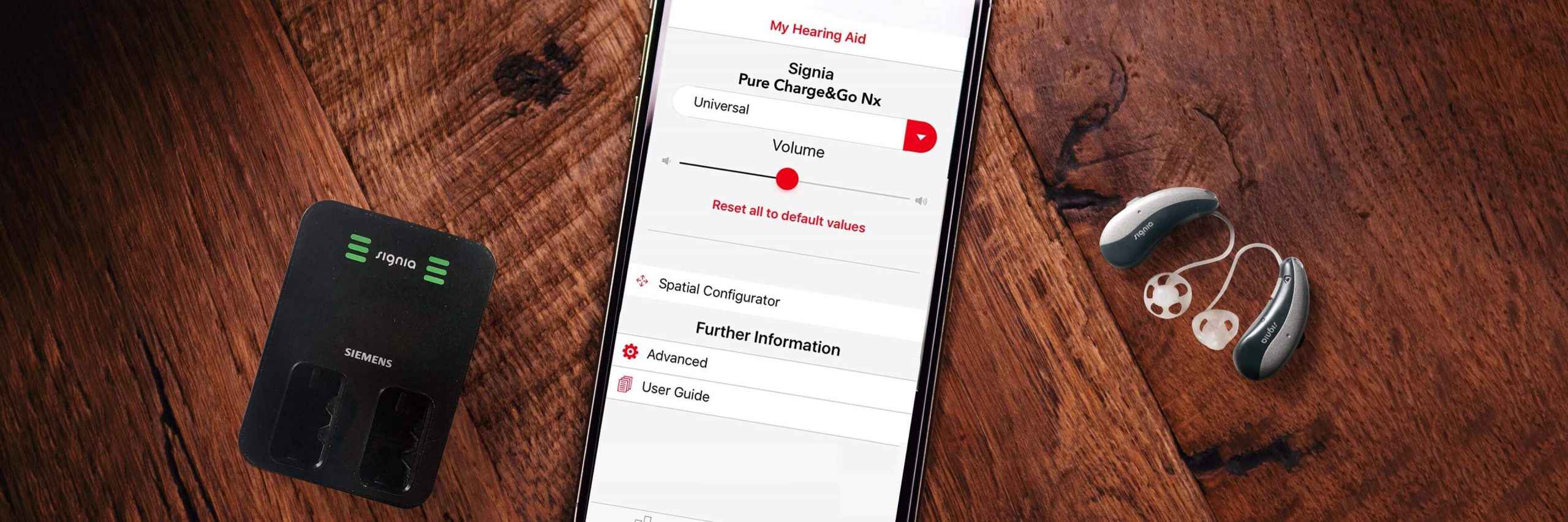
If your hearing devices arent listed in Settings > Accessibility > Hearing Devices, you need to pair them with iPhone.
Open the battery doors on your hearing devices.
On iPhone, go to Settings > Bluetooth, then make sure Bluetooth is turned on.
Go to Settings > Accessibility > Hearing Devices.
Close the battery doors on your hearing devices.
When their names appear below MFi Hearing Devices , tap the names and respond to the pairing requests.
Pairing can take as long as 60 secondsdont try to stream audio or otherwise use the hearing devices until pairing is finished. When pairing is finished, you hear a series of beeps and a tone, and a checkmark appears next to the hearing devices in the Devices list.
You need to pair your devices only once . After that, your hearing devices automatically reconnect to iPhone whenever they turn on.
Read Also: Can You Clean Your Ears With Hydrogen Peroxide