How Bluetooth Hearing Aids Work
Bluetooth is a wireless technology standard designed to quickly and reliably connect devices such as printers, cameras or computers to each other and to allow for data to be exchanged between the connected devices.
Communication between devices is incredibly easy with Bluetooth. Enabled devices automatically detect and also contact each other.
The type of data that can be exchanged is very versatile and can be anything from sending a picture from a mobile phone to a printer or streaming audio from a TV to wireless headphones.
With the latest generation of Phonak Bluetooth hearing aids, this technology enables wearers to make hands-free phone calls or stream stereo sound quality from TV, smartphones or other devices. Even audible phone notifications can be set to be heard through the hearing aids.
How Do You Pair Bluetooth Hearing Aids To An Android Device
The process to pair an Android device is pretty simple, you need to know where to look to do it. Usually, the app that accompanies the hearing aids will have clear instructions at the first run. While you won’t be able to stream audio from your Android device yet, pairing the hearing aids is still beneficial. It will allow you to use the accompanying app and will give you better control over your hearing aids.
How To Pair A Supported Hearing Aid To Your Iphone Or Ipad
Hearing aid support is an accessibility feature that allows the iPhone and iPad to connect with and manage compatible hearing aids. You can connect to most Bluetooth enabled hearing aids as well as special MFimade-for-iPhone and iPadhearing aids. Made-for-iPhone hearing aids can also be placed into a “live listen” mode where anyone with a hearing impairment can use the iPhone’s mic to help pick up conversation and sound.
Choose Hearing Devices under the Hearing section.
Tap Pair when you see the pairing request on the screen. If you have two hearing devices, you’ll get two requests. Pairing could take up to a minute.
Once pairing is completed, you can use your hearing aids with your iPhone or iPad.
Control Your Mfi Hearing Device
You can use your Apple device to select environment presets adjust the volume, turn on Live Listen, and more. To control your hearing device, use Settings or the Accessibility Shortcut.
Set preferences for features that you control with your Apple device by going to Settings > Accessibility > Hearing Devices. Then tap Hearing Devices.
Play RingtonesYou can play ringtones through connected hearing devices.
Audio RoutingChoose the default device for audio playback.
Control Nearby DevicesUse your Apple device to adjust the settings of hearing devices that are on the same WiFi network and connected to your iCloud account.
Audio HandoffContinue listening to media through your hearing device when you switch between your Apple devices. For example, if your hearing device is connected to your iPhone but you start watching a movie on your iPad, the hearing device automatically switches to the iPad.
Control on Lock ScreenQuickly make preset and volume adjustments on your hearing device right from the Lock Screen with the Accessibility Shortcut or Control Center hearing button.
You can also tap your hearing device’s name in Settings to:
- View connection status
- Adjust volume levels for either or both hearing devices
- Choose an audio preset
Connecting To Your Android Mobile Phone
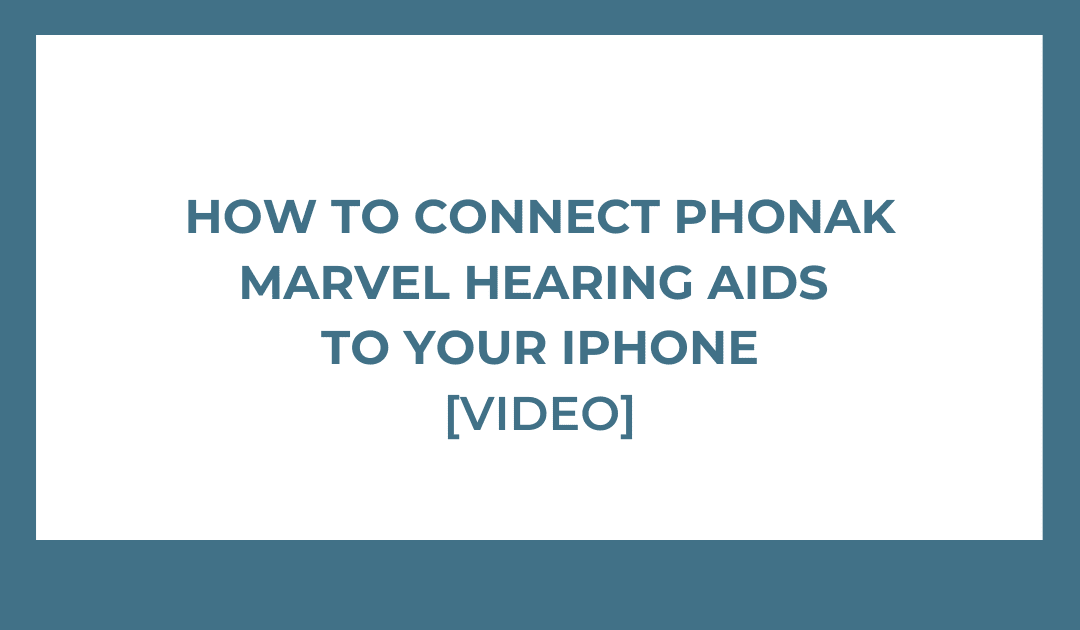
Its important to note that not all hearing aid models are compatible with Android devices. Check the user manual, manufacturers website, or ask your hear.com hearing consultant to ensure your Android works with your hearing aids.
- Turn on your hearing aids.
- Open Google Play and download the app for your specific hearing aid if one is available. The app might be able to walk you through the process of pairing your devices. Otherwise, continue with step 3.
- Go to Settings on your phone.
- Tap Connected devices>Pair new device.
- Choose your hearing aid from the list of available devices. If you have more than one hearing aid: Wait for the first hearing aid to connect, then tap the other hearing aid in the list of available devices.
This video from Oticon demonstrates how to connect one of their hearing aids to your Android device. For the other hearing aid manufacturers, the specific software will be different, but the general process is similar.
If you need additional help connecting your hearing aids to your phone, please give us a call at 888-780-3450 so we can assist you.
Jesse Botella
Jesses love for attending rock concerts without ear protection caused him to develop noise-induced hearing loss in his right ear. He now uses his personal experience and passion for words to write about hearing loss and the benefits of wearing hearing aids.
If You Have An Android Phone
Many smartphone-compatible hearing aids work with Android phones. However, not all hearing aid models will work with all Android phones. Check your hearing aid user guide or your manufacturers website for a list of Android phones that will work with your hearing aids. Manufacturers websites:
With most hearing aid models, you will need to purchase a separate phone clip accessory in order to stream phone calls, music, and other audio to your hearing aids. However, even without a Bluetooth accessory, you can still use many of the other smartphone features are available through the app, such as changing volume and switching programs.
Phonak Audeo Paradise Hearing Aids
Built with entirely new hardware and software functionality, the Audeo Paradise produces excellent hearing performance in the most challenging environments. It takes all of the best features from the flagship Marvel product, but adds enhanced memory and processing power, with even more personalized noice cancellation to give the crispest and clearest sound quality possible. Paradise Offers Upgrades In The Following Areas:1. Clearer Speech In Noise – New settings such as Speech in Noise and Speech in Car produce incredible sound quality in the most difficult environments. 2. Bluetooth Connectivity – Unlike the Marvel predecessor, Phonak Paradise hearing aids can connect to both Android and iPhone devices. 3. Noise Cancellation- A new feature in the Phonak Paradise is ‘Dynamic Noise Cancellation’. This reduces background noise to focus on the sounds you really want to hear. 4. Tap Controls – Given the phone connectivity capacity of the Phonak Paradise hearing aids, ease of use when taking/receiving calls is paramount. That’s why they have added double-tap functionality to the hearing aid itself. By tapping on the side of the shell you can pause live streaming, end or accept phone calls or speak with Siri. 5. Speech Enhancer – New speech enhancer technology allows the amplification of softer speech in quiet environments, such as at home. The feature allows for a totally new sound experience.
Pairing Phonak Marvel Hearing Aids With Your Iphoneprint
On your iPhone open the Settings menu.
Select Bluetooth and make sure it is turned on.
Open the battery doors on your hearing aid for 5 seconds and then close, to activate pairing mode. **If your aids are rechargeable refer below.
In 10 seconds, you should receive a notification on screen to pair your hearing aids.
Press Pair when you are prompted to do so by your iPhone.
A connection beep will be heard when successfully paired.
Now audio will stream from your iPhone to your hearing aids while Bluetooth is on.
** To activate pairing mode in a rechargeable hearing aid you will need to turn the hearing aid OFF/ON. Press and hold the volume down for 3 seconds -Red light will indicate your hearing aid is OFF. Press and hold again until the indicator light blinks green-ON.
Troubleshooting
-Ensure you have the latest iOS version installed on your iPhone.
-Ensure you have a fresh battery installed in your hearing aid, or rechargeable hearing aids are well charged.
-Preform a hard reboot on your iPhone. -Google your iPhone model along with hard reboot for specific instructions.
More specific FAQ and troubleshooting information can be found here.
Hearing Aids That Are Compatible With Iphones
The current best hearing aids which work directly with iPhones are:
- the Philips Hearlink range
- the Oticon Opn S range
- The Signia Styletto Connect range
- the Oticon Siya range
- the Zerena range from Bernafon
- the LiNX Quattro from Resound
- the LiNX 3D range from Resound
- the Enzo 3D range from Resound
- The Evoke Fusion 2 range from Widex
- the Beyond range from Widex
- the Halo 2 range from Starkey
- the Livio AI range from Starkey
- the Pure 13 BT from Signia
- the Nx range from Signia
- the Phonak Audeo Marvel range
- The Phonak Audeo B-Direct
- the Unitron Moxi All
They will all work with a direct connection to with iPhone 7 Plus, iPhone 7, iPhone SE, iPhone 6s Plus, iPhone 6s, iPhone 6 Plus, iPhone 6, iPhone 5s, iPhone 5c, iPhone 5, 9.7-inch iPad Pro, 12.9-inch iPad Pro, iPad Air 2, iPad Air, iPad , iPad mini 4, iPad mini 3, iPad mini 2, iPad mini, and some of the iPod touch range. You can take a deeper look at Made For iPhone hearing aids here.
How To Fix The Problems
Anyway, enough cursing at Bluetooth, you people came here to find out how to fix the problem when it arises. We will look at some of the general issues we have heard and discuss quick fix jobs and the possible nuclear options. Before we look at the issues, we need to say that you need to always make sure that you are running the most up-to-date app, the most up-to-date software on your phone and your hearing aids have the most up-to-date firmware onboard.
Audio streaming to one ear only: This happens some times because your body gets in the way of streaming. Moving your phone from where it is, often fixes it. If however, that doesn’t do the job, turn your Bluetooth off, then on again, more often than not fixes the issue. If not, you can then try to turn your hearing aids off and on. If that fails, you need to begin considering the nuclear option, forget the devices on your phone and in your hearing aids app. Then restart your phone and re-pair them. In general, that solves all problems.
The app refuses to connect: Try turning your hearing aids on and off, then try to connect. You can then turn the Bluetooth on the phone off and on. If it stubbornly refuses, you need to forget the devices on your phone in the Bluetooth devices list and in your hearing aids app. Restart your phone and then re-pair them.
Connecting To An Android Phone
Follow these steps to pair your hearing aids to your Android phone.
Phonak Audeo Marvel Were And Continue To Be Highly Innovative Hearing Aids That Deliver Many Of The Core Features That Have Become Essentials In The Hearing Aid Market Today Released In 2018 These Hearing Aids Are Packed With Industry
- Stream phone calls and music to iPhones and Android
- Automatic programming adjustments based on your environment
- A full day of audio and streaming after a single charge
- A rich, clear and natural sound experience
- Suitable for all types of hearing loss and lifestyles
- Can have the programming adjusted by our hearing experts anytime, anywhere
- Available with powerful recharging technology
- Connects via Bluetooth to iPhones, Android devices and certain televisions
- Enjoy better speech understanding in noise with less listening effort
- Available with powerful recharging technology
- Connects via Bluetooth to iPhones, Android devices and certain televisions
- Enjoy better speech understanding in noise with less listening effort
- Stream phone calls and music to iPhones and Android
- Automatic programming adjustments based on your environment
- Can have the programming adjusted by our hearing experts anytime, anywhere
- A rich, clear and natural sound experience
- Suitable for all types of hearing loss and lifestyles
- Can have the programming adjusted by our hearing experts anytime, anywhere
- Can have the programming adjusted by our hearing experts anytime, anywhere
- Connects via Bluetooth to iPhones, Android devices and certain televisions
- Enjoy better speech understanding in noise with less listening effort
- CROS Solutions
A Phonak Solution For Everyone

Modern hearing aids go beyond simple amplification to restore lost sound. Whilst they will never restore hearing back to 100% perfection, they have the capacity to open up a whole new world of hearing. At YesHearing we have featured the Phonak Paradise and Phonak Marvel products, however we stock all Phonak models ranging from BTE power devices such as the Naida to more discreet, custom in-ear devices suhc as the Virto Marvel. Schedule a consultation today with one of our hearing specialists to find the best solution for your needs.
Get The Best Experience With A Hearing Aid
Cellular telephones contain radio transmitters that may interfere with hearing aid performance. To ensure that a particular hearing aid works well with a particular phone, use them together before making a purchase. If you already own an iPhone and a hearing aid, here are some tips to ensure that you have the best experience possible.
iPhone and hearing aids generally work best together in “M” or Acoustic Coupling mode. To use your hearing aid in this mode, make sure that your hearing aid is set to “M,” or Acoustic Coupling mode, and position the iPhone receiver near the hearing aids built-in microphone . In other words, hold your iPhone against your head as you would naturally hold the phone when making a telephone call. The hearing aid will receive audio from the iPhone through its built-in microphones. For the best results, try using the iPhone in different positions relative to your hearing aidfor example, placing the receiver slightly above the ear may result in better performance for hearing aids with microphones positioned behind the ear. If you have an iPhone 4 , activate Hearing Aid Compatibility .
If Acoustic Coupling does not produce a satisfactory result, try using your hearing aid in “T,” or telecoil coupling mode. To use your hearing aid in this mode, make sure that your hearing aid is set to “T,” or telecoil coupling mode . If you have an iPhone 5 or later, activate Hearing Aid Compatibility .
Pair A Hearing Device With Iphone
If your hearing devices arent listed in Settings > Accessibility > Hearing Devices, you need to pair them with iPhone.
Open the battery doors on your hearing devices.
On iPhone, go to Settings > Bluetooth, then make sure Bluetooth is turned on.
Go to Settings > Accessibility > Hearing Devices.
Close the battery doors on your hearing devices.
When their names appear below MFi Hearing Devices , tap the names and respond to the pairing requests.
Pairing can take as long as 60 secondsdont try to stream audio or otherwise use the hearing devices until pairing is finished. When pairing is finished, you hear a series of beeps and a tone, and a checkmark appears next to the hearing devices in the Devices list.
You need to pair your devices only once . After that, your hearing devices automatically reconnect to iPhone whenever they turn on.
Why Is My Iphone Mobile Device Not Finding My Phonak Audo B
i. Is Bluetooth currently activated on your phone?There are two ways to do this:
- Option 1:
- Option 2:
ii. Is there a fresh battery in the hearing aid?
Hearing Solutions For All
Phonak provides a litany of hearing products, each designed for specific levels of hearing loss. Whether you suffer from minor hearing loss, or extreme profound hearing loss, Phonak can help you to regain an acute awareness of your surroundings. Enhance directional awareness when there are multiple sound sources. Gain a better understanding of voices with Phonaks integrated voice recognition and enhancement. With Phonak, youll unlock a better listening experience thats well-rounded and perfectly suited to your unique needs.
Using Your Hearing Aids With A Smartphone
Many hearing aids can now connect to your smartphone to enhance your overall hearing experience. Here are a few of the features you may be able to use with your hearing aids and smartphone:
- Stream phone calls directly to your hearing aids*
- Stream audio, such as music or driving directions, directly to your hearing aids*
- Change left and right volume together or separately
- Switch between the programs or memories set by your provider
- Find lost hearing aids
- Check battery status
- Control hearing aid accessories like a TV streamer or remote mic
The steps to using your smartphone with your hearing aids varies by model of hearing aid and by smartphone. Here are some general principles to help you get started.
What If My Hearing Aids Can’t Connect
A streamer links your mobile phone to your hearing aids.
If your hearing aid doesn’t include a feature for direct streaming from your smartphone to your hearing aids, don’t worry. Manufacturers of wireless hearing aids long ago created a clever solution for accessing this prevalent wireless standard. Wireless hearing aids can use compatible assistive listening devices, often called streamers, to provide a communication link between the wireless technology in the hearing aids and any Bluetooth-enabled device.
The wireless hearing aids can be paired with the streamer, and then the streamer can be paired with external devices. When its all set up, the streamer will pick up the Bluetooth signal from your phone, for example, and send it to your hearing aid via an FM signal or electromagnetic field, depending on the manufacturers design. Usually, the streamer is worn around the neck or placed in a pocket for hands-free operation. Speak to your hearing care provider about the best streamer option for you.
Yup Bluetooth Connectivity Is A Pain In The Arse
Bluetooth connectivity for your hearing aids, an amazing feature right up until it refuses to work. Oh, and it will refuse to work, for no damn apparent reason other than to irritate all the goodness out of you. While being an amazing gift, Bluetooth is a right royal pain in the arse. The problems are generally Bluetooth, let’s look at why and how to fix them.
A Multitude Of Options

Bolero hearing aids are available in a variety of models, including the Bolero B-M , the Bolero B-P , the Bolero B-PR , and the Bolero B-SP . Again, speak with your hearing specialist to determine the best model for your specific hearing needs.
Bolero hearing aids also come in a wide range of colors, including chestnut, silver grey, sand beige, graphite grey, champagne, beige, velvet black, alpine white, and sandalwood. Most color options are skin-toned, so you can find a hearing aid that is discrete, if you prefer.
Phonak Audéo hearing aids are similar to their Bolero option, but they include Bluetooth features which unlock a world of possibilities. You can shop for Phonak Audéo hearing aids right here at Online Hearing. Here are some of the features and benefits of Audéo hearing aids:
Bluetooth Is A Pain In The Arse
I know I have said it already, but Bluetooth is a pain in the arse. It isn’t the hearing aid manufacturer’s fault, it isn’t your Audiologist’s fault, it’s just Bluetooth. It is inherently unstable, it causes problems and the best way to get on with it is to just get on with it. My thoughts on it are that the problems are worth the benefits. Bluetooth connectivity provides us with so much benefit. If however, you aren’t very tech-savvy, the difficulties might drive you mad. The easiest fix for most problems seems to be to forget the devices, restart your phone and then re-pair them. Generally, that fixes all issues, so simply learn how to do it, it is worth it.Â
Like us on Facebook by clicking the button below to keep up with our latest utterances. Alternatively, if you don’t like Facebook, sign up to the newsletter below. It is important to remember, a hearing aid isn’t properly fitted unless they do Real Ear Measurement.
If you like what you see, share it so others can benefit
Connecting To An Iphone
Follow these steps to connect your hearing aids to your iPhone:
You can also visit Apples website to:
- Check if your hearing aids are iPhone compatible.
- See more detailed instructions on how to set up your hearing aids.
Heres an example of how the remote mic feature works with an iPhone-compatible hearing aid.
Ready To Speak To An Expert
Find an audiologist in your area
Knowing you have a hearing loss is only half the battle, speaking with an expert can provide you with the best guidance on what is best for you. Our online search tool is easy to use and will connect with a Phonak expert in your local area. Dont wait until its too late, connect with an expert today.
How To Enable Mono Audio On Iphone And Ipad
Typical stereo audio includes distinct left and right channels, so each ear gets different sounds. Mono audio makes sure both ears get all the noise. You can also adjust the volume independently for either ear, so you everything from audiobooks to podcasts to songs to videos come in loud and clear.
Tap the switch next to Mono Audio to turn it on.
Note: You can also use mono audio if a podcast or other audio file has screwed up the tracks and put all audio, or just one or two out of a group of speakers, on only one channel.