See Your Alertsor Feel Them
Your device lets you know when somethings up, in a way youll notice. Choose from visual or vibrating alerts for incoming phone and FaceTime calls, new text messages, new and sent mail, and calendar events. You can set an LED light flash for incoming calls or have your iPhone display a photo of the caller. If youre on your Mac, have it flash its screen when an app needs your attention. Or if youre on the go, turn on the Taptic Engine on your Apple Watch to give you a gentle tap every time a notification comes in.
Available on:
iPhone, iPad, Mac, Apple Watch, iPod touch
Use The Accessibility Shortcut
You can also use the Accessibility Shortcut to turn Live Listen on and off or control other features of your hearing aid. Set up the Accessibility Shortcut to include Live Listen. To use the Accessibility Shortcut, quickly press the Home button three times. On iPhone X and later, triple-click the side button.
The Accessibility Shortcut lets you do these things:
- Start or end Live Listen
- View battery life
- Adjust the volume for either or both hearing aids
- Choose an audio preset
To use the Accessibility Shortcut from the Lock screen, go to Settings > Accessibility, then select Hearing Devices and turn on Control on Lock Screen.
Use Live Listen With Made For Iphone Hearing Aids
With Live Listen, your iPhone, iPad, or iPod touch becomes a remote microphone that sends sound to your Made for iPhone hearing aid. Live Listen can help you hear a conversation in a noisy room or hear someone speaking across the room.
You can use Live Listen with an iOS device that works with Made for iPhone hearing aids.
Learn What The Hac Ratings Mean
The FCC hearing aid compatibility rules require that certain phones be tested and rated under the American National Standard Institute C63.19 hearing-aid compatibility standards. The ANSI standard for hearing-aid compatibility contains two types of ratings:
- M: For reduced radio-frequency interference to enable acoustic coupling with hearing aids that dont operate in telecoil mode
- T: For inductive coupling with hearing aids operating in telecoil mode
These ratings are on a scale from one to four, where four is the most compatible. A phone is considered hearing-aid compatible under the FCC requirements if it’s rated M3 or M4 for acoustic coupling and T3 or T4 for inductive coupling.
Hearing-aid compatibility ratings aren’t a guarantee that a particular hearing aid works well with a particular phone. Some hearing aids might work well with phones that do not meet the FCC requirements for Hearing Aid Compatibility. To ensure that a particular hearing aid works well with a particular phone, use them together before purchasing.
How To Use The Airpods Pro As Hearing Aids
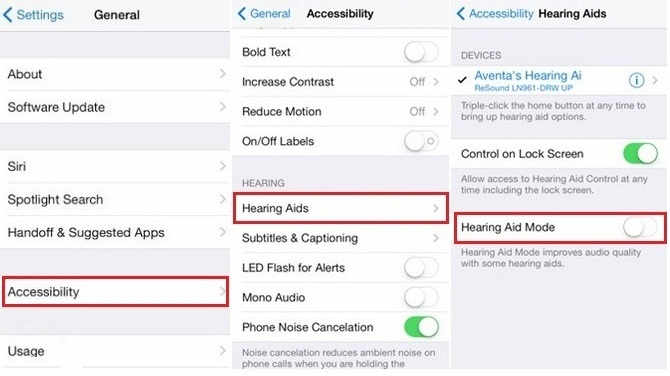
Apple says that, when Transparency mode is on, your existing Headphone Accommodations settings might change how you hear your own voice or increase your environment’s noise level, and you may need to adjust these to make them more comfortable.
Its a good idea to start from a milder setting by adjusting the Tone or Amplification slider, gradually increasing it to the setting that allows you to hear peoples voices or natural sounds around you most clearly.
To customize your Transparency mode settings, open Headphone Accommodations and then select Transparency Mode. Tap Custom Transparency Mode, and adjust the audio-volume balance between the left and right channels, using the Transparency Balance slider.
You can also adjust Transparency model settings by tapping the Hearing icon in the Control Centre.
What About Live Listen
If you dont have a pair of AirPods Pro, you can still amplify your surroundings temporarily using a feature called Live Listen.
It allows your iPhone, iPad or iPod touch to act like a microphone that sends sound to your AirPods, AirPods Pro, AirPods Max or Powerbeats Pro, helping you to hear conversations in noisy areas or hear someone speaking from across the room.
To use the feature, your device must be running iOS or iPadOS 14.3 or later.
Firstly, add Live Listen to your devices Control Centre by going to Settings > Control Centre. Then, tap the Add button next to the Hearing button, and finally, tap Settings to save your changes.
When you want to use the feature, you just need to open the Control Centre, tap the hearing icon, and tap Live Listen. Place your device in front of the person you want to hear more clearly, adjusting the volume on your device as needed. Youll even be able to see your headphones audio levels in real time and see detailed decibel information as you listen.
Activate Hearing Aid Compatibility
To activate Hearing Aid Compatibility on an iPhone with iOS 13 or later, go to Settings > Accessibility > Hearing Devices. On these iPhone models, Hearing Aid Compatibility modifies the phones acoustic settings to improve compatibility with hearing aids set in “T” or telecoil mode.
If you have an iPhone 6 or earlier, you can activate Hearing Aid Mode. To activate Hearing Aid Mode, go to Settings > General > Accessibility. Hearing Aid Mode reduces the transmission power of the cellular radio in the GSM 1900 MHz band, which may result in decreased 2G cellular coverage.
Sound The Alarm Without Hearing A Sound
Sound Recognition listens for certain sounds and uses ondevice intelligence to notify you when a specific sound is detected. Whether youre using your iPhone or iPad, youll receive a notification when a particular type of sound or alert, such as a fire alarm or doorbell, is detected.
Available on:
How To Position Your Iphone Or Ipad For Optimum Audio With Live Listen
Though Live Listen is intended to help isolate one area so you can hear conversations better, it’s still just a microphone picking up sound. I have a couple of suggestions for the best way to position your iPhone or iPad to get the best possible audio.
- Point the bottom of your iPhone or iPad toward the area you want to hear better. Live Listen uses your device’s microphone, which is at the bottom of the iPhone and iPad.
- Set it as close as possible to the person you want to hear. The microphone will still pick up ambient sounds, so it works best when your device is closer to the subject than surrounding noises.
- Adjust the volume on your iPhone or iPad to get better sound quality. If the volume is all the way up, everything will get louder, including ambient noise. I’ve noticed that, when I set the volume at about middle or slightly above middle, I get the best quality of sound for the person I’m listening to without bringing in all of the loud noise around me, too.
How To Turn On Headphone Accommodations
Firstly, youll need a device running iOS 14 or iPadOS 14. On your device, open Settings > Accessibility > Audio/Visual > Headphone Accommodations.
You can then use Custom Audio Setup to listen to audio samples and choose which one sounds better to you, applying these settings to your headphones alternatively you can adjust the EQ balance slider manually to adjust the sound.
You can also use your audiogram data from the Health app to customize your audio settings, changing the left/right balance of your audio if you have one ear thats better than the other.
As we mentioned, these features work with all Apple headphones, but to use your earbuds as makeshift hearing aids, youll need the AirPods Pro true wireless earbuds specifically.
How To Enable Mono Audio On Iphone And Ipad
Typical stereo audio includes distinct left and right channels, so each ear gets different sounds. Mono audio makes sure both ears get all the noise. You can also adjust the volume independently for either ear, so you everything from audiobooks to podcasts to songs to videos come in loud and clear.
Tap the switch next to Mono Audio to turn it on.
Note: You can also use mono audio if a podcast or other audio file has screwed up the tracks and put all audio, or just one or two out of a group of speakers, on only one channel.
Pair A Hearing Device With Ipad
If your hearing devices arent listed in Settings > Accessibility > Hearing Devices, you need to pair them with iPad.
Open the battery doors on your hearing devices.
On iPad, go to Settings > Bluetooth, then make sure Bluetooth is turned on.
Go to Settings > Accessibility > Hearing Devices.
Close the battery doors on your hearing devices.
When their names appear below MFi Hearing Devices , tap the names and respond to the pairing requests.
Pairing can take as long as 60 secondsdont try to stream audio or otherwise use the hearing devices until pairing is finished. When pairing is finished, you hear a series of beeps and a tone, and a checkmark appears next to the hearing devices in the Devices list.
You need to pair your devices only once . After that, your hearing devices automatically reconnect to iPad whenever they turn on.
How To Disable Hearing Aid Mode On An Iphone
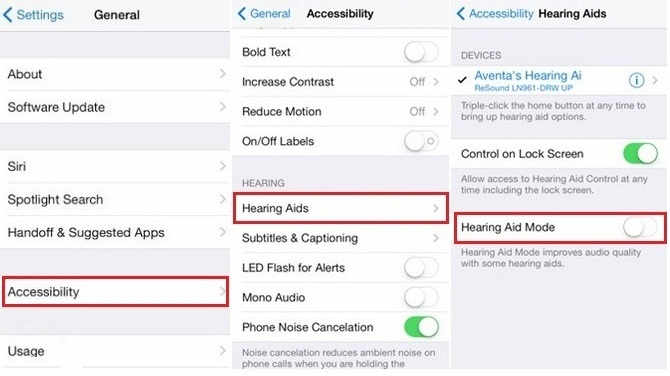
This article was co-authored by our trained team of editors and researchers who validated it for accuracy and comprehensiveness. wikiHow’s Content Management Team carefully monitors the work from our editorial staff to ensure that each article is backed by trusted research and meets our high quality standards.The wikiHow Tech Team also followed the article’s instructions and verified that they work. This article has been viewed 20,597 times.
This wikiHow teaches how to disable Hearing Aid Mode, a feature designed to improve audio quality while using a hearing aid, but that can increase the volume too much for some users.
Using Your Hearing Aids With A Smartphone
Many hearing aids can now connect to your smartphone to enhance your overall hearing experience. Here are a few of the features you may be able to use with your hearing aids and smartphone:
- Stream phone calls directly to your hearing aids*
- Stream audio, such as music or driving directions, directly to your hearing aids*
- Change left and right volume together or separately
- Switch between the programs or memories set by your provider
- Find lost hearing aids
- Check battery status
- Control hearing aid accessories like a TV streamer or remote mic
The steps to using your smartphone with your hearing aids varies by model of hearing aid and by smartphone. Here are some general principles to help you get started.
Get Help If You Don’t See Live Listen
Information about products not manufactured by Apple, or independent websites not controlled or tested by Apple, is provided without recommendation or endorsement. Apple assumes no responsibility with regard to the selection, performance, or use of third-party websites or products. Apple makes no representations regarding third-party website accuracy or reliability. Contact the vendor for additional information.
Hear More With Your Airpods Pro
The Apple AirPods Pro are among the best wireless earbuds on the planet but you may not know that you can use them as makeshift hearing aids if you need to amplify the world around you in a pinch.
Its important to note that Apples earbuds arent FDA-approved for use as hearing aids, and according to audiologist Abram Bailey, they wont work for more severe hearing losses.
However, a Headphone Accommodations feature released with iOS 14 means the AirPods Pro do sport some of the features you need to hear your surroundings more clearly, including personalized amplification and noise reduction.
This is because the feature works with the noise-cancelling earbuds Transparency mode, making quiet voices more audible and tuning the sound of your environment to your hearing needs. Transparency mode allows environmental sound to pass through the earbuds, and Headphone Accommodations allows you to adjust how loud this is essentially letting you amplify your surroundings, a little like a hearing aid would.
This only works with the AirPods Pro, so these are your best bet if youre keen to use the accessibility feature to hear your surroundings more clearly.
About Hearing Aid Compatibility Requirements For Iphone
The Federal Communications Commission has adopted hearing-aid compatibility requirements for digital wireless phones. See the HAC ratings for iPhone devices that are hearing-aid compatible under FCC rules and learn about using iPhone with hearing aids.
Most iPhone devices are hearing-aid compatible with a broad range of hearing aids under the FCC requirements for hearing-aid compatibility . You can use Made for iPhone hearing aids with many iPhone models as well.
See the HAC ratings for hearing-aid compatible iPhone devices below. If you’re not sure, learn which iPhone model you have.
How To Pair Your Hearing Aids With Your Iphone
As more hearing aids are developed with direct-to-iPhone or iPad Bluetooth connectivity, more hearing aid users are realizing the wonderful benefits of hearing aids that also serve as wireless headsets for music and audio-book streaming, as well as Bluetooth headsets for phone conversations. Amy and Liz are two patients seen in our Houston office this week. Both could finally carry on a phone conversation with no difficulty for the first time in years, via Bluetooth-enabled hearing aids. It was amazing to see the joy on both their faces as a new world opened up to them.
In addition, the iPhone can serve as the remote control for the hearing aid, and users can adjust various features from overall volume to frequency response to background noise suppression, all through handy apps on the iPhone.
This is all wonderful when everything works! Occasionally, the iPhone will drop the hearing aid connection, or something gets “hung” or “stuck” in the iPhone that prevents a good connection. Should that happen to you, follow the instructions below that walk you through re-pairing the hearing aids to your iPhone.
How To Make Your Airpods And Iphone Into A Live Listening System
In a crowded room where a lot of people are talking, you may find yourself distracted and unable to clearly hear what the person in a group is saying. You may not need a hearing aid but would benefit from hearing assistance. With the help of your AirPods and your iPhone running iOS 12 or later, you can use a feature called Live Listen to get a little clarity.
Live Listen lets you put your iPhone close to the person talking while you listen through your AirPods so that you can better hear what is being said in the discussion, instead of funneling in all of the ambient chatter that might be taking place. Here’s how to set up and use Live Listen with your iPhone and AirPods.
Connecting To An Android Phone
Follow these steps to pair your hearing aids to your Android phone.
How To Connect Hearing Aids And Use Audio Accessibility On Iphone And Ipad
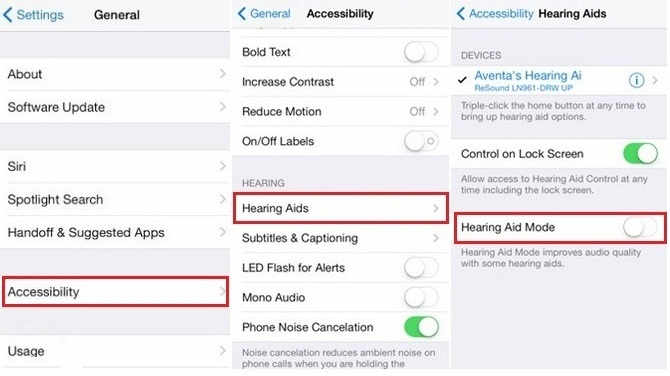
You can pair your hearing aid to your iPhone and iPad to make sure you don’t miss any of the sounds or audio. You can also enable subtitles, switch the music to mono, and more. All because accessibility remains incredibly important to Appleand its customers.
Designed To Just Work Wherever Your Day Takes You
Apple has worked with top manufacturers to create hearing aids and sound processors designed specically for iPhone, iPad and iPod touch. These advanced hearing devices provide outstanding sound quality, oer many helpful features and are as easy to set up and use as any other Bluetooth device. Instantly apply your audiologists environmental presets as you go outdoors or enter noisy locations, like restaurants, without having to rely on additional remotes.
Available on:
How To Use Live Listen With Your Airpods And Your Iphone Or Ipad
Make sure your AirPods are connected to your iPhone or iPad before you turn on Live Listening.
Tap Live Listen to turn the feature on.
Customize Your Headphones To Your Hearing Needs
Whether youre listening to music, watching a movie or talking to a loved one, Headphone Accommodations help you customize your audio experience to make the world sound crisp and clear. Amplify soft sounds and adjust certain sound frequencies based on your individual hearing needs. If you already have your own audiogram, you can add it to your settings. If not, youll walk through a series of listening tests that allow you to set up as many as nine unique profiles based on your personal sound preferences.
Available on:
iPhone, iPad, AirPods Max, AirPods Pro, AirPods, EarPods, Beats
What Does Hearing Aid Mode Do On An Iphone
iPhone models comply with the FCCs hearing aid compatibility standards. However, to maximize the clarity of your particular model of iPhone, you may need to activate the Hearing Aid Mode.”
What does hearing aid mode do on an iPhone?
Hearing aid mode maximizes the clarity of an iPhone in the absence of a remote or streamer.
Hearing aid mode was designed for hearing aids that have a telecoil. It alters the acoustic settings of the iPhone to promote the clarity of the audio.
Setting Your iPhone to Hearing Aid Mode
To activate the hearing aid mode on an iPhone, go to Settings > General > Accessibility and choose “Hearing Aid” in the “Hearing” section.
For more information on iPhones and hearing aid compatibility, visit Apples hearing aid compatibility page.
Hearing Aid Compatible Iphone Ratings
|
Compatible with Made for iPhone Hearing Aids2 |
|
|---|---|
| iPhone 12 Pro | |
|
M3, T4 |
Yes |
|
|
How To Control Audio Balance On Iphone Or Ipad
If you don’t hear as well in one ear, you can toggle the audio balance so that it’s louder on one side. Here’s how:
Tap and drag the slider that appears at the end of the Hearing section. This will move audio between the right and left channels.
What To Do If Your Made For Iphone Hearing Aids Wont Pair With Your Iphone
If you are having difficulty successfully paring your devices, try these troubleshooting steps.
Make Sure Your Software Is Up to Date
Step 1: Go to your Settings from the home screen.Step 2: Scroll down and tap General.Step 3: Select Software Update. Any available updates will appear on this screen.
Check for software updates
Check Connectivity
Step 1: Put your phone screen to sleep by tapping the button on the right side or top of your phone, depending on the model.Step 2: After five seconds, tap the button again.Step 3: Open the control center by either swiping down from the top right corner of the screen or swiping up from the bottom of the screen .Step 4: If your device is connected, you will see the name next to AirDrop.
Step 5: If you do not see your device name here, try going to Settings and tap Bluetooth. Wait on this screen for a few seconds. Then check the control center again.
Get The Best Experience With A Hearing Aid
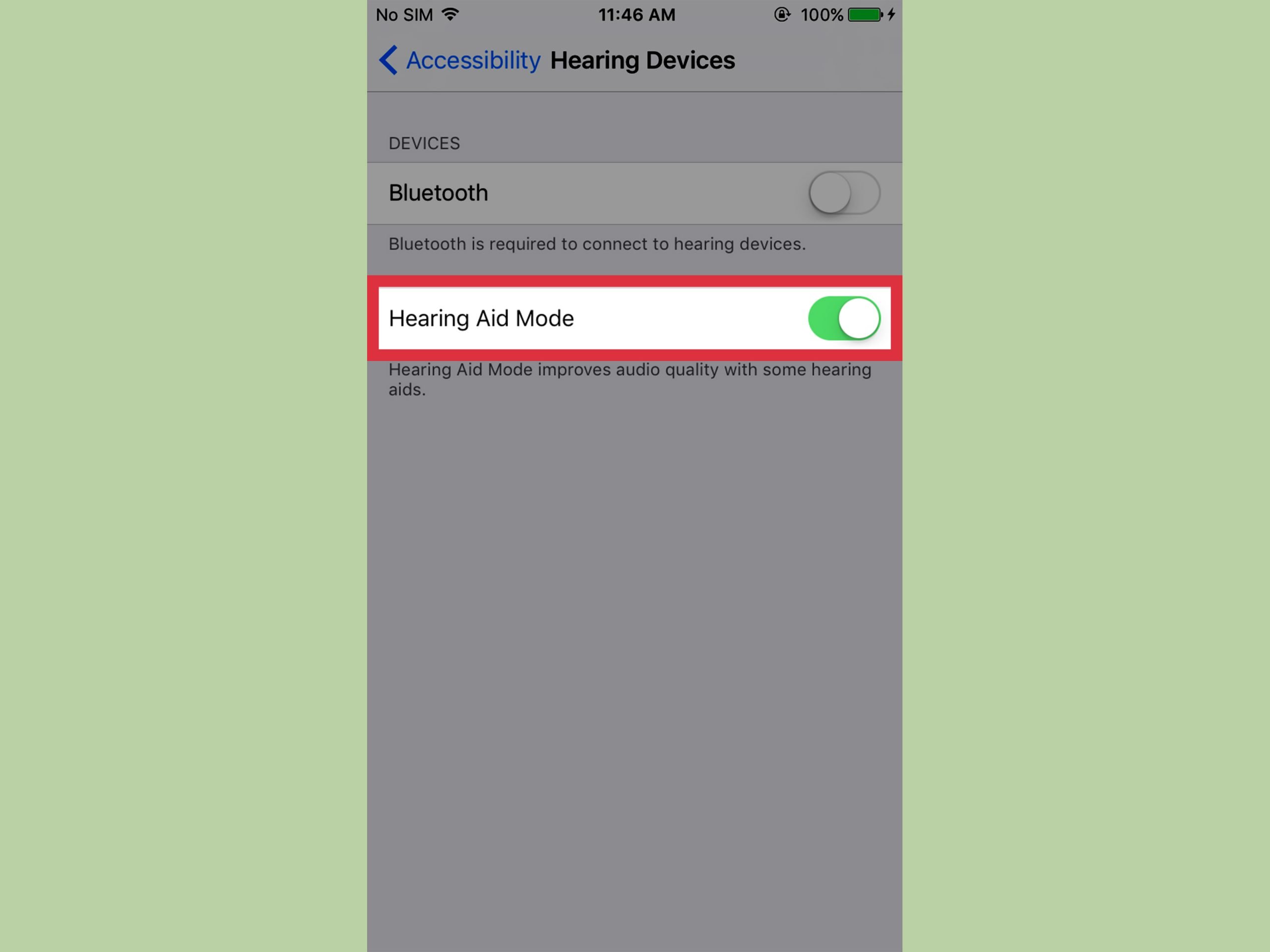
Cellular telephones contain radio transmitters that may interfere with hearing aid performance. To ensure that a particular hearing aid works well with a particular phone, use them together before making a purchase. If you already own an iPhone and a hearing aid, here are some tips to ensure that you have the best experience possible.
iPhone and hearing aids generally work best together in “M” or Acoustic Coupling mode. To use your hearing aid in this mode, make sure that your hearing aid is set to “M,” or Acoustic Coupling mode, and position the iPhone receiver near the hearing aids built-in microphone . In other words, hold your iPhone against your head as you would naturally hold the phone when making a telephone call. The hearing aid will receive audio from the iPhone through its built-in microphones. For the best results, try using the iPhone in different positions relative to your hearing aidfor example, placing the receiver slightly above the ear may result in better performance for hearing aids with microphones positioned behind the ear. If you have an iPhone 4 , activate Hearing Aid Compatibility .
If Acoustic Coupling does not produce a satisfactory result, try using your hearing aid in “T,” or telecoil coupling mode. To use your hearing aid in this mode, make sure that your hearing aid is set to “T,” or telecoil coupling mode . If you have an iPhone 5 or later, activate Hearing Aid Compatibility .
How To Use Your Airpods As A Hearing Aid
All you gotta do is follow these simple steps to activate Live Listen:
Step 1: Pair your AirPods to your iPhone
If you have the AirPods then you might already be familiar with the process, but if you are new to the AirPods world, this is how you can connect your AirPods to your iPhone: first, you need to turn on Bluetooth on the iPhone, then open the AirPod case and place it near your iPhone. Once you get the notification on your iPhone, you just have to tap on the Connect icon, after which you would be required to long press a tiny circular button at the back of the case. And that should connect your device to the earbuds.
Step 2: Go to Settings and select Control Centre
Once you have connected the AirPods to your iPhone, you need to look for the Settings App on your iPhones screen. After getting into the Settings, you have to scroll down all the way to the Control Centre and select it it is just below General.
Step 3: Open Customise Controls
Tapping on Control Centre will open another window having a Customise Control option. Tapping on that will take you to options that are already present on the Control Centre, as well as the ones that you can add to it. Scroll down to find Hearing in the options and tap on the little green plus icon prefixed to the option.
Step 4: Hit the Hearing button
Step 5: Turn the Live Listen Mode on and listen!