How To Pair Hearing Aids With Your Iphone
Hearing aids have become highly sophisticated devices. You can now connect hearing aids to an iPhone directly. They can now be transformed into wireless headsets that you can use to listen to your favorite music or even receive calls directly to your ears. Your iPhone can even transform into a remote control for your hearing aids, enabling you to adjust features via apps on your Apple device.
To take advantage of this hearing aid technology, follow these steps to pair your hearing aids to your iPhone. Check the instruction manual or consult your hearing healthcare professional to ensure your hearing aids and iPhone are compatible.
Selecting What To Stream To Your Hearing Aids
- If you want to stream only phone calls to your hearing aids, Apple devices on iOS 13 or later allow you to turn off all notifications by going to Settings > Accessibility > Hearing Devices > Audio Routing > Media Audio and set it to Never Hearing Devices. For Android devices, hearing aid wearers should disable apps that stream audio directly.
- If you want to stream audio from selected apps to your hearing aids, both Android and iPhone users should go to Settings > Notifications and ensure that Sounds are turned on or off as appropriate for each application. Android users may have the option to disable all app sounds with a single switch.
- To enable touchscreen and keyboard sounds, iPhone users should go to Settings > Sounds and turn on Keyboard Clicks and Lock Sound. Android users should follow a similar process at Settings > Sounds and Vibration.
How To Pair Your Hearing Aids With Your Iphone
As more hearing aids are developed with direct-to-iPhone or iPad Bluetooth connectivity, more hearing aid users are realizing the wonderful benefits of hearing aids that also serve as wireless headsets for music and audio-book streaming, as well as Bluetooth headsets for phone conversations. Amy and Liz are two patients seen in our Houston office this week. Both could finally carry on a phone conversation with no difficulty for the first time in years, via Bluetooth-enabled hearing aids. It was amazing to see the joy on both their faces as a new world opened up to them.
In addition, the iPhone can serve as the remote control for the hearing aid, and users can adjust various features from overall volume to frequency response to background noise suppression, all through handy apps on the iPhone.
This is all wonderful when everything works! Occasionally, the iPhone will drop the hearing aid connection, or something gets “hung” or “stuck” in the iPhone that prevents a good connection. Should that happen to you, follow the instructions below that walk you through re-pairing the hearing aids to your iPhone.
You May Like: Sorry In Sign Language Baby
Connecting To An Iphone
Follow these steps to connect your hearing aids to your iPhone:
You can also visit Apples website to:
- Check if your hearing aids are iPhone compatible.
- See more detailed instructions on how to set up your hearing aids.
Heres an example of how the remote mic feature works with an iPhone-compatible hearing aid.
Hearing Aids Paired To Smartphones

Useful tips for those of you who have hearing aids that are paired with your smartphone:
If your hearing aids are not smartphone capable, to learn more about the latest technology.
1508
Recommended Reading: Are Hearing Aid Batteries Fsa Eligible
Connect Your Hearing Devices
Your hearing aids should now show up under the Bluetooth Other Devices section. Tap the hearing aid or aids you would like to connect. Depending on the manufacturer, you will be selecting one hearing aid or both hearing aids. You are now ready to start streaming calls, music and/or videos. As always, we are available to help walk you through this process.
Troubleshooting 24 Ghz Bluetooth Connections
- Check manufacturer compatibility lists to ensure your device are supported. See Widex compatibility list.
- Double check common errors:
- Are the hearing aids within range?
- Are the hearing aid batteries fresh?
Read Also: Sign Language For Poop
New Channels For Socializing
You are not alone. Most people who have hearing loss have a hard time socializing with people who wear masks or practice social distancing.
However, life does not need to be bleak on the social front.
Bluetooth hearing aids allow you to stream your audio to video conferencing applications. Zoom, Skype, Facebook Messenger, and Google Hangouts also allow group video chats from any computer. If you have a Mac or an iPhone, FaceTime is another option for socializing. And this small list only scratches the surface.
The key ingredients for all of these are a computer and an Internet connection. By connecting your Bluetooth hearing aids to a computer, youre opening up a world of communication. Sure, its easy enough to type, but to visually see each other while conversing, can help you feel closer as if you were sitting in the same room with your loved ones.
How To Pair Resound Hearing Aids To An Apple Iphone Or Ipad
To make the most of your hearing aids, pair them with your Apple iPhone or iPad so you can adjust their settings with ease.
If you have non-rechargeable hearing aids, youll need to open the battery door and close it.
Most made-for iPhone hearing aids will pair to your Apple device using the same or very similar instructions. So heres what you need to do if you have ReSound Linx Quattro rechargeable hearing aids:
Recommended Reading: Ears Ringing Alcohol
How To Pair Your Hearing Aids With Your Iphone:
1. Re-boot your iPhone
2. Take your hearing aids out of your ears and open the battery doors
3. Go to Settings on your iPhone
4. Go to General
6. Go to Hearing Aids
7. Close your battery doors
8. Your name and the hearing aids will pop up under devices
9. If you wear 2 hearing aids you will see L + R
10. If you only wear 1 you will see either L or R depending on which side you wear your aid
11. Click on the box with your aids labeled
12. You will then get a pop up box to PAIR your aids with your phone click PAIR
13. If you wear 2 aids this box will pop up 2 times and you have to hit PAIR a second time.
14. Your aids are now paired with your iPhone. Enjoy!
Hearing aids available with direct-to-iPhone Bluetooth capability include Oticon Opn, Resound Linx, Starkey Halo, and Widex Beyond. Coming soon– Phonak Direct which will have direct to iPhone and Android phone Bluetooth connectivity. All these and more available at The Center for Audiology-Houston, and The Center for Audiology-Pearland. Call today at 713-255-0035 to schedule a free demo and 2 week trial of made-for-iPhone hearing aids!
Text Size:
Pair With More Than One Device
When you pair your hearing devices with more than one Apple device, the connection for your hearing devices switches from one device to the other when you use audio. The connection also switches when you receive a call on your iPhone. If you make changes to your hearing device settings on one device, they’re sent to your other devices.
To pair with another iPhone, iPad, or iPod touch, follow these steps:
Read Also: How To Connect Phonak Hearing Aids To Iphone
Other Apps You Can Try
In addition to apps designed specifically for hearing aids, there are many other apps that can enhance your hearing experience. Here are a few you can try:
- Clear Captions: automatically creates captions for your phone calls
- Tunity: audio from any live TV program without an intermediary device
- Sound Alert: alerts you to sounds like the doorbell, smoke alarms, etc. that you might not hear
Read our review of these apps to learn more! *Depending on your hearing aid and phone model, you may need to purchase a separate Bluetooth phone clip accessory to be able to use these functions. Phone clip accessories may be purchased through your provider.
How To Connect Your Bluetooth Hearing Aids To Your Computer
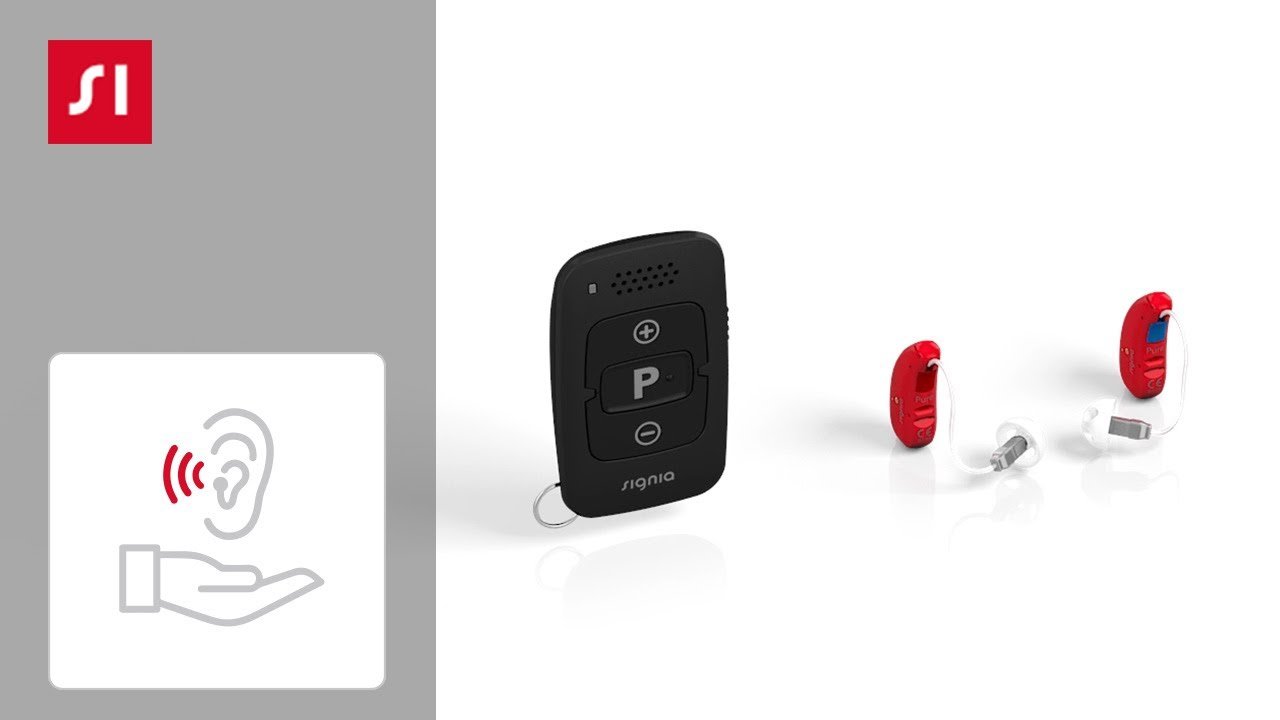
Bluetooth hearing aids allow you to stream sound directly to your hearing aids, making them operate like a wireless set of headphones. This allows you, for example, to stream audio to phone calls, or computer video chats, directly from your device to your hearing aids so you can catch up with your loved ones.
While many of us are still connecting virtually with our friends and family, those with hearing loss are using the Bluetooth technology in modern hearing aids to stay connected with their friends and family throughout COVID-19.
You May Like: How To Turn On Hearing Aid Mode On Iphone
Bluetooth Is Today’s Cutting Edge Technology
Bluetooth technology in hearing aids has greatly elevated the hearing aid wearing experience and enable hearing aids to double as highly-personalized, custom audio devices. Its an example of using todays wireless hearing aid technology in a smart way that truly provides convenience for hearing aid wearers.
To use your hearing aids to stay connected to your network of friends and family and all of your latest audio devices, talk to your hearing care professional about wireless hearing aids, Bluetooth streaming and Made for iPhone hearing aids. Want to upgrade? Use our directory to find hearing aids near you.
How To Unpair And Pair Hearing Aids To The Myphonak App On An Iphone
Unpairing and Pairing Hearing Aids to the myPhonak App on an iPhone
From time to time, you may need to unpair and pair your hearing aids to the myPhonak app on your phone. This may be necessary if you have loan hearing aids, or your hearing aids have had a service, or perhaps there was a firmware update to your hearing aids or an operating system update on your phone which has disrupted the pairing between your hearing aids and the myPhonak app.
Remove the existing pairings from the myPhonak app
Pair hearing aids to myPhonak app
Recommended Reading: How To Pair Compilot With Hearing Aids
Bluetooth Is A Pain In The Arse
I know I have said it already, but Bluetooth is a pain in the arse. It isn’t the hearing aid manufacturer’s fault, it isn’t your Audiologist’s fault, it’s just Bluetooth. It is inherently unstable, it causes problems and the best way to get on with it is to just get on with it. My thoughts on it are that the problems are worth the benefits. Bluetooth connectivity provides us with so much benefit. If however, you aren’t very tech-savvy, the difficulties might drive you mad. The easiest fix for most problems seems to be to forget the devices, restart your phone and then re-pair them. Generally, that fixes all issues, so simply learn how to do it, it is worth it.
Like us on Facebook by clicking the button below to keep up with our latest utterances. Alternatively, if you don’t like Facebook, sign up to the newsletter below. It is important to remember, a hearing aid isn’t properly fitted unless they do Real Ear Measurement.
If you like what you see, share it so others can benefit
How To Connect Your Hearing Aids To Your Smartphone
Many of todays hearing aids can be paired with your iPhone or Android mobile phone. This allows you to control the volume, adjust your sound preferences, and select specific hearing programs for different environments. In addition to giving you full control over the way you hear, many smartphone compatible hearing aids can do the following
- Stream calls and listen to music directly from your phone
- Keep a hearing diary, check battery life and get remote support
- Use cutting-edge features like language translation, health monitoring, and fall detection
Connecting to your hearing aids depends on the model of your hearing aids and your smartphone. For your convenience, weve outlined the steps you need to take to connect your hearing aids to your iPhone or Android mobile phone.
Read Also: Clearflex Hearing Aids
How Do I Find A Lost Oticon Hearing Aid
Using the Oticon On app, the Last Location map shows where the hearing aid and your phone were last together so you will know which store to go back to. At the store, you would use the Find My Hearing Aid feature that provides an alert when you are within 30 feet of your Opn hearing aid. Very handy!
Control Hearing Aid With Your Iphone
When you know how to pair hearing aids to an iPhone, youll be able to control your hearing aids from your phone. You can adjust your hearing aid volume, select environment presets, and turn on Live Listen, among other things. To control your hearing aid from your iPhone and set your preferences, use the Settings menu or the Accessibility shortcut. Youll then be able to:
- Play ringtones through your connected hearing aids
- Choose the default device for audio playback
- Use your iPhone to adjust your hearing aid settings
- Continue to listen to audio through your hearing aids, even when switching between Apple devices
- Make quick volume and preset adjustments on your hearing device from the Lock Screen with the Control Centre hearing button or Accessibility Shortcut
Todays hearing aids offer far more than just improved hearing ability and excellent sound quality. With features such as iPhone pairing, you can now stream audio straight to your ears and adjust your hearing aids with just a few taps on your iPhone.
Recommended Reading: How To Say Sorry In Sign Language
How Do You Test If Hearing Aid Is Working
How To Control Audio Balance On Iphone Or Ipad

If you don’t hear as well in one ear, you can toggle the audio balance so that it’s louder on one side. Here’s how:
Tap and drag the slider that appears at the end of the Hearing section. This will move audio between the right and left channels.
Don’t Miss: How To Turn On Hearing Aid Mode On Iphone